Keyword research is the first preference of top bloggers to start doing SEO
(Search Engine Optimization) for their blog. Selection of your keywords
decides your blog success. If you perform keyword research badly then
your blog will never rank in search results for those particular
keywords. After the keyword research we start targeting those keywords
in our blog content and link building
strategies that increase our blog's SERP (Search Engine Result Page)
placement. Our keywords start ranking after sometime if we do proper SEO
for them. There are online tools available to check keyword ranking,
but not a single of them is 100% correct. So, that's why today I bring
a tutorial on how to check keyword ranking on Google manually.
Checking Keyword Ranking in Google
If your blog is ranking on Google's first page, then it is easy to count
the keyword raking. But what if we are not on first few pages in
Google? Then it is not easy to check each and every page up to last to
check our SERP. That's why I am going to share a trick with you guys.
Follow below steps carefully.
- Go to Google.com
- Type your keyword and press enter.
- Now click on the gear button at the top right side and choose Search settings. See below screenshot.
- Now select Never show instant results under Google Instant predictions and scale Results per page up to 100.
- Click on Save button to save the settings.
- Now you can see 100 results on single page instead on only 10. It will reduce our work time and help us to check keyword ranking fast.
- Now press Ctrl + F and type your blog homepage URL and search for your blog listing. If you don't found your blog n top 100 results then go to second page and search again. You have to check pages until you don't find your blog listing in Google.
- Once you find your blog in search results, hover it and click on two Greater than signs (>>) as shown in below screenshot.
- After click, a preview of your web page will display as it is last cached (scan) by Google. Simply hover your mouse pointer on Cached link as shown below.
- Once you hover on it, look at the bottom left corner of your browser, you will see link location of that cached link. Find out a piece of code like cd=10. This is the position at which your blog is ranking.
- In this case the keyword position in Google is 10.
- That's it.

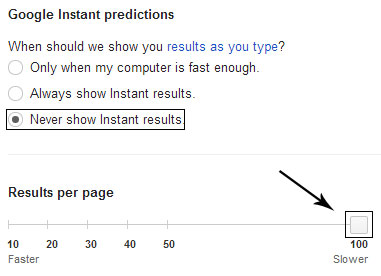

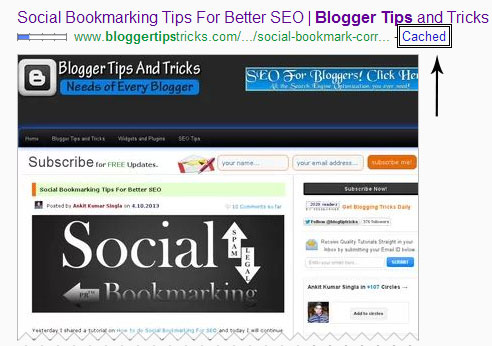

Tip: You can also click on cached link and then find out the "cd" code from the URL in browser's address bar.
Through this method you can easily and accurately check position of your keywords on Google.
You might think that we can count our keyword position easily in Google
but how will we count if our blog listing is at 300th or 400th position.
This will be the waste of time if we count up to that position one by
one.
- See more at: http://www.bloggertipstricks.com/2013/04/check-keywords-ranking.html#sthash.cBQvJXjH.dpufKeyword research is the first preference of top bloggers to start doing SEO
(Search Engine Optimization) for their blog. Selection of your keywords
decides your blog success. If you perform keyword research badly then
your blog will never rank in search results for those particular
keywords. After the keyword research we start targeting those keywords
in our blog content and link building
strategies that increase our blog's SERP (Search Engine Result Page)
placement. Our keywords start ranking after sometime if we do proper SEO
for them. There are online tools available to check keyword ranking,
but not a single of them is 100% correct. So, that's why today I brinvcxvg
a tutorial on dfdsfdsto check kezxzyzxdfzword ranking on Google manually.Checking Keyword Ranking in Google
If your blog is ranking on Google's first page, then it is easy to count
the keyword raking. But what if we are not on first few pages in
Google? Then it is not easy to check each and every page up to last to
check our SERP. That's why I am going to share a trick with you guys.
Follow below steps carefully.
- Go to Google.com
- Type your keyword and press enter.
- Now click on the gear button at the top right side and choose Search settings. See below screenshot.
- Now select Never show instant results under Google Instant predictions and scale Results per page up to 100.
- Click on Save button to save the settings.
- Now you can see 100 results on single page instead on only 10. It will reduce our work time and help us to check keyword ranking fast.
- Now press Ctrl + F and type your blog homepage URL and search for your blog listing. If you don't found your blog n top 100 results then go to second page and search again. You have to check pages until you don't find your blog listing in Google.
- Once you find your blog in search results, hover it and click on two Greater than signs (>>) as shown in below screenshot.
- After click, a preview of your web page will display as it is last cached (scan) by Google. Simply hover your mouse pointer on Cached link as shown below.
- Once you hover on it, look at the bottom left corner of your browser, you will see link location of that cached link. Find out a piece of code like cd=10. This is the position at which your blog is ranking.
- In this case the keyword position in Google is 10.
- That's it.

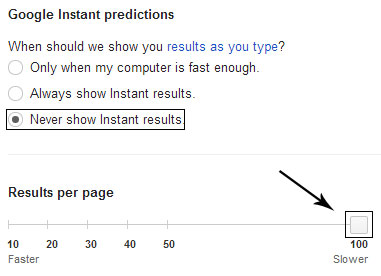

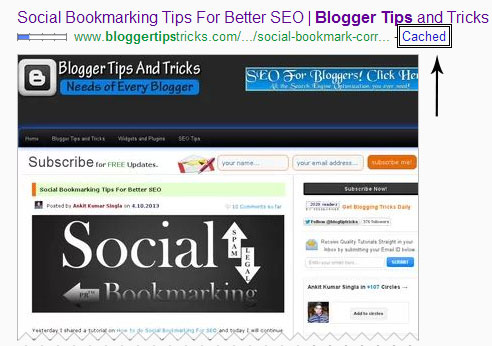

Tip: You can also click on cached link and then find out the "cd" code from the URL in browser's address bar.
Through this method you can easily and accurately check position of your keywords on Google.
You might think that we can count our keyword position easily in Google
but how will we count if our blog listing is at 300th or 400th position.
This will be the waste of time if we count up to that position one by
one.
- See more at: http://www.bloggertipstricks.com/2013/04/check-keywords-ranking.html#sthash.cBQvJXjH.dpuf





+-+Shella.jpg)
0 komentar:
Post a Comment